Getting Started
Optimize HRAs
Nurture Journeys
Data & Integrations
Unlock HRA Documentation
Medicom HRA Documentation
Managing Users & Permissions
Managing users in the HRA Console ensures the right team members have the right access to support your program efficiently and securely. Whether you’re onboarding a new marketer, adding a nurse navigator, or restricting access to PHI, the user management panel gives you full control.
Your Client Success representative will help set up your initial admin accounts, but you can also manage users directly as your team evolves.
📹 Watch the video overview on Managing Users & Permissions
Adding a New User
To add a user:
- Click the gear icon in the top right corner of the console
- Navigate to the Users section
- Click Add User
📸 (Screenshot: users modal open with fields visible)

You’ll be prompted to:
- Enter the user’s name, username, and email
- Specify if the user is an outside vendor
- Set whether the user is authorized to view and download PHI
⚠️ Note: Users without PHI access will not be eligible for sensitive roles like Raw Data Downloader or Engagement Queue Viewer.
Role Types & Access Levels
User permissions can be customized per HRA using a mix of roles. Each user can be assigned access to one or multiple HRAs and given one or more of the following roles:
| Role | Description |
|---|---|
| Admin | Full access to reports, follow-up plans, customization, and user management |
| Customizer | Configure HRA branding, follow-up plans, and customization |
| Report Viewer | Access to analytics dashboards only |
| Raw Data Downloader | Can export individual response-level data (requires PHI access) |
| Engagement Queue Viewer | View and log phone calls using Engagement CTAs (requires PHI access) |
📸 (Screenshot: app roles section in user modal)
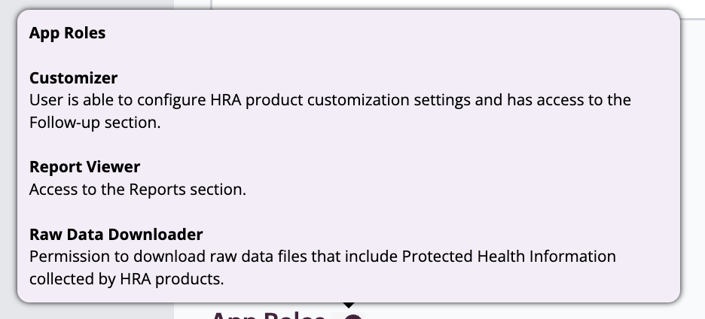
Real-World Example
Let’s say you’re adding a marketer who oversees only oncology HRAs. You can:
- Assign them as a Customizer and Report Viewer
- Grant access only to Breast, Colon, and Lung Cancer HRAs
- Leave PHI access disabled, if unnecessary
This creates a streamlined dashboard view, showing only the HRAs and permissions relevant to their work.
Editing or Updating Users
To update an existing user:
- Navigate to the Users panel
- Find the user
- Click Edit to change roles, permissions, or assigned apps
- If needed, this is where you can re-enable users who haven’t logged in in the past 90 days
Corporate vs. Client-Level Access
- Corporate users can view and manage all HRAs and user accounts across your organization.
- Client-level users are scoped to a specific brand, region, or service line and only see what they’ve been assigned.
Best Practices
- Assign the minimum access necessary to protect PHI and reduce console clutter
- Set up Engagement Queue access only for users responsible for call follow-up
If you’d like to learn more, check out these resources:
If you need any help navigating the HRA Management Console or have features you wish to see added, don’t hesitate to contact your Client Success representative!
