Getting Started
Optimize HRAs
Nurture Journeys
Data & Integrations
Unlock HRA Documentation
Medicom HRA Documentation
Setting Up Your Customization Options
The Customization section of the HRA Console allows you to control the branding, layout, contact info, and other presentation settings for each of your HRAs. You can set these at the corporate level (to apply to all HRAs) or individually by HRA if you need flexibility across service lines or regions.
📹 Watch the video overview on Customization Settings
Corporate vs. HRA-Level Customization
There are two ways to customize your HRAs:
Corporate-Level Customization
- Sets global defaults across all HRAs
- Managed from the Corporate View > Customization
- Ideal for organizations with standardized branding or legal language
HRA-Level Customization
- Available for each individual HRA
- Useful when service lines or regions require different branding, logos, or contact info
- Any modules locked at the corporate level cannot be edited at the HRA level
📸 (Screenshot: customization modules locked/unlocked)

What You Can Customize
Each HRA includes a set of customizable modules. Depending on your user role and access level, you can adjust:
| Module | What You Can Do |
|---|---|
| Colors & Appearance | Set primary brand color used across HRA elements |
| Organization Branding | Upload your logo and configure layout preferences |
| Application Branding | Change the HRA display name (e.g., “Heart Risk Quiz”), background image, and app logo |
| Contact Info | Enter phone numbers, links, and service line descriptions shown in emails and risk reports |
| Splash Screen | Modify intro content and logo placement on the first screen |
| User Action Emails | Customize the post-completion risk report email |
| Analytics & Tagging | Add GTM, GA4, Tealium, or custom code snippets |
| Custom Questions | Add up to 10 additional questions at the end of the HRA |
| Questionnaire Customization | Edit some question language and fields such as address or phone number |
| Report Customization | Modify the content displayed in the user’s final risk report |
📸 (Screenshot: Customization menu with key modules highlighted)
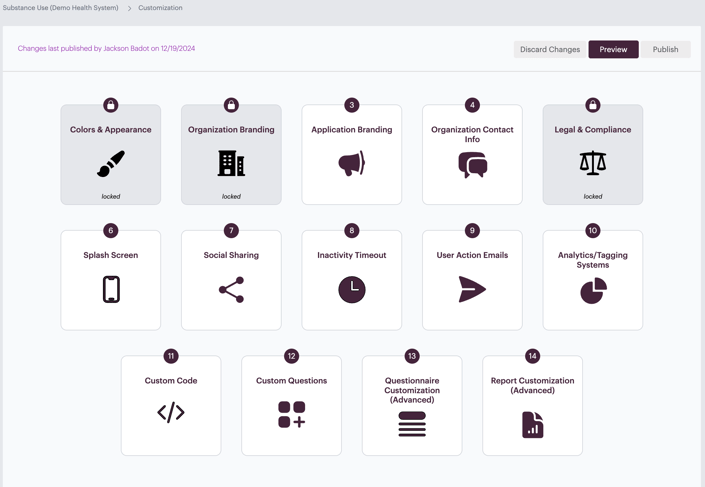
Publishing Changes
Once you’ve made your edits:
- Click Save Changes within the module
- Navigate back to the dashboard and click Publish to push updates live
Best Practices
-
Use corporate overrides for branding and legal settings to ensure consistency
-
Preview changes before publishing using the Preview HRA module
-
Update contact info for each HRA to reflect accurate service line details
- If using custom user agreement language, upload it in the Legal & Compliance module
💡Check out our article on Legal & Compliance Settings
If you’d like to learn more, check out these resources:
If you need any help navigating the HRA Management Console or have features you wish to see added, don’t hesitate to contact your Client Success representative!
